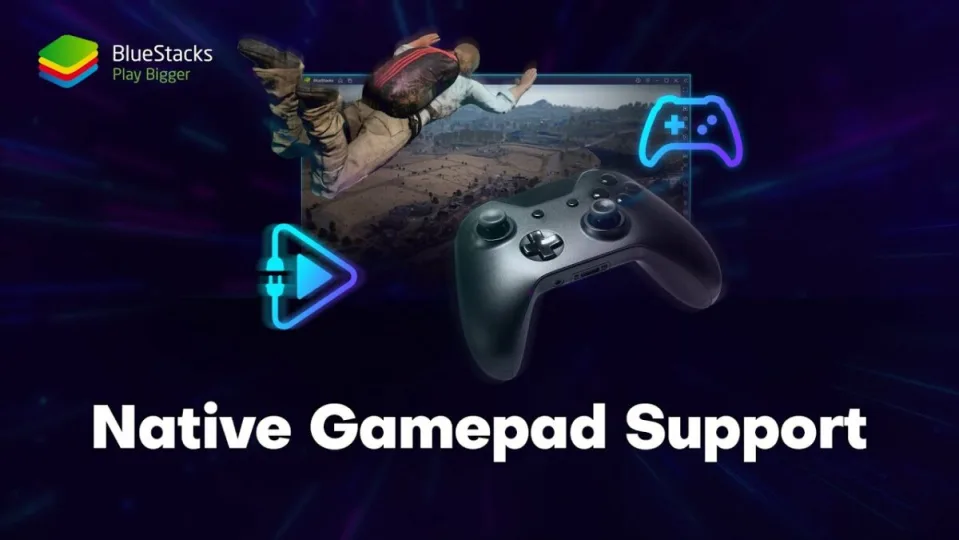BlueStacks is one of the most popular Android emulators on the market that lets you run Android apps directly from your Windows PC. By downloading and installing BlueStacks 5, you can run games, productivity apps, and other Android utilities using the increased processing power of your PC. However, some games are easier to play with a controller.
In this article, we’re going to make the utility even more appealing and useful by telling you how you can add a controller to your BlueStacks setup. This way, you don’t have to play your favorite games with a keyboard and mouse just because you’re using an emulator on your PC. Sound good?
Setting up a controller with BlueStacks 5
The native control setup that BlueStacks offers is the standard keyboard and mouse configuration. However, the utility does offer support for other control setups, such as the native controllers for Xbox and PlayStation consoles. The best thing about BlueStacks is that it’s actually really easy to set up a controller. Here’s how you go about it.
Open BlueStacks
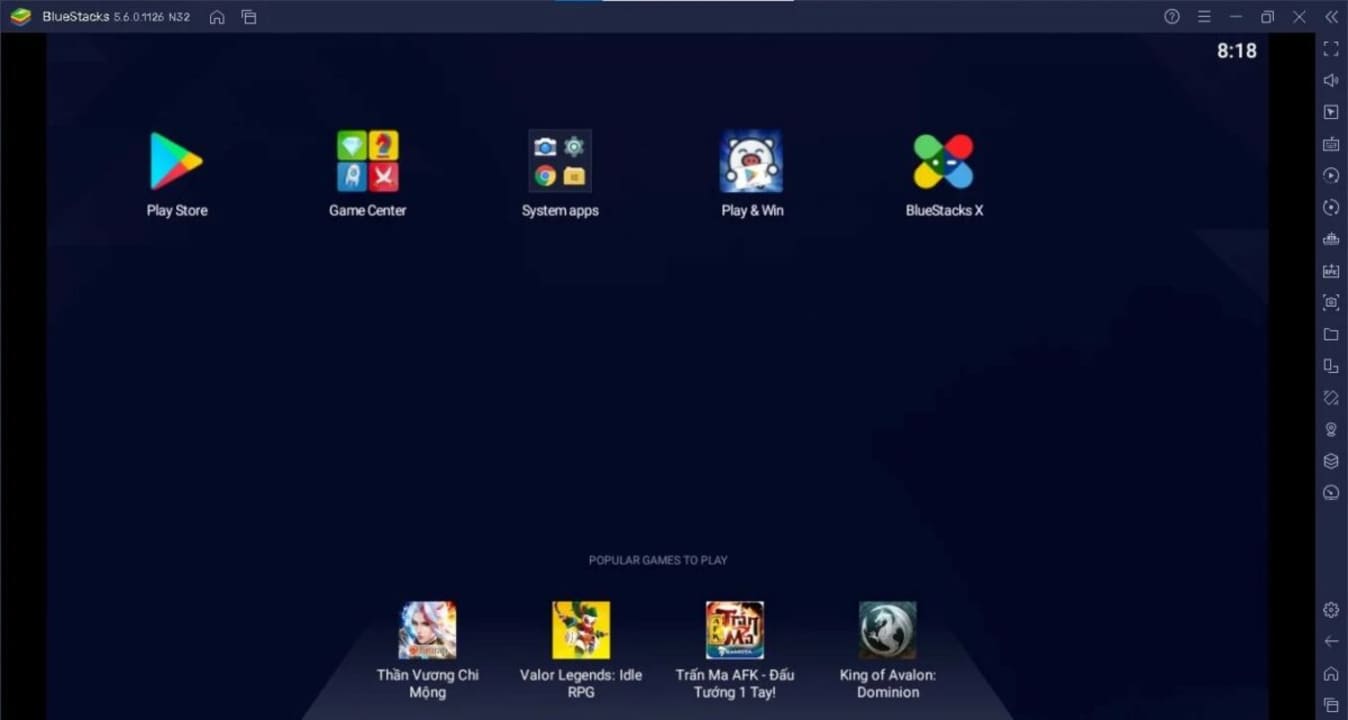
The first thing you’ll want to do is open the BlueStacks 5 utility on your PC. Just head to your BlueStacks 5 icon on your home screen and hit it to open. If you’re reading this to see if controller connection is possible but haven’t yet downloaded the utility, you can do that on the BlueStacks download page on our website. Simply follow the installation wizard and hit Done when you’re finished.
Connect your controller of choice

As stated above, you can use a wide range of controllers with BlueStacks 5. In addition to the more popular Xbox and PlayStation controllers, you can also use those created by Redgear, PDP, and Logitech, among others. For this next step, all you need to do is plug your controller of choice into one of your PC’s USB ports. BlueStacks 5 was designed to use a Plug-&-Play feature, so it will likely automatically detect your controller when you plug it in.
Native Gamepad Support
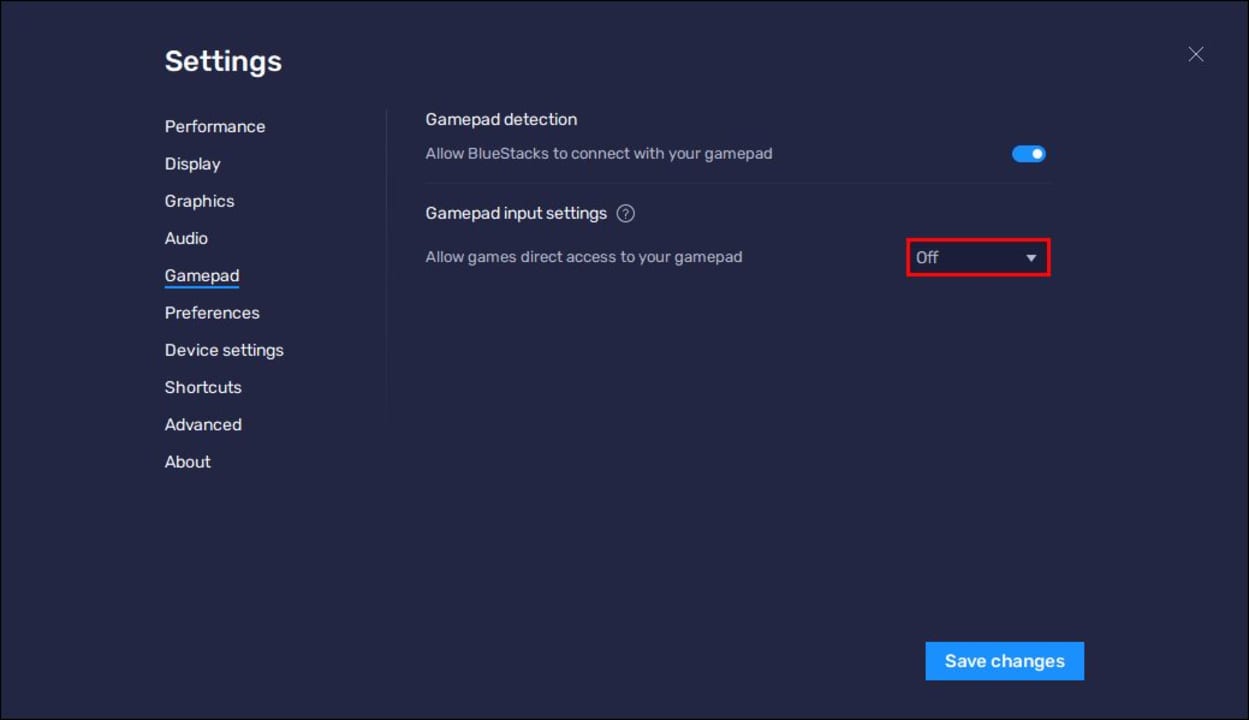
The next step is to enable Native Gamepad Support. This is also a relatively easy step. Here’s how:
Head to your BlueStacks home screen and hit the hamburger menu at the top right-hand side of the screen (three stacked horizontal lines). Next, you’ll want to select Settings from the drop-down menu and then head to Gamepad. From here, simply toggle Gamepad detection on. Under Gamepad input settings, simply select On.
You should now be perfectly able to use your controller of choice to play games on BlueStacks.
Ready to game
BlueStacks is an incredible way to enjoy your favorite Android games. Not only do you have the benefit of a larger screen upon which to view your mobile conquests, legends, and fantasy realms, you also have the ability to play a larger selection of games thanks to the superior processing power of PC hardware. Many AAA mobile games these days are made with beefy devices in mind.
This isn’t surprising as mobile games are getting closer and closer to PC quality with each new mobile chip that is developed. Not all of us have the finances to be able to kit ourselves out with the latest and best tech. Luckily, with BlueStacks 5, you no longer have to.
Be sure to check our other guides if you want to improve your gaming experience. Learn how to fix distorted graphics in Bluestacks or stream your games from the Bluestacks platform.